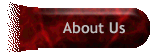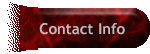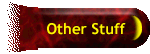| Setting
up Email Signature Files
Here's how you set
up your Signature File in some of the most common applications.
Netscape
4.0 - 4.7
Open up a text
editor (Notepad, Wordpad, Word, etc.)
Type in your Signature File
Save that file, in plain text format. (Remember where you saved it)
In Netscape, select Edit
Select Preferences
Double-click on Mail and Newsgroups
Select Identity
Down where it says, "Signature File", click on Choose
'Browse' and select the file you created
Select 'OK' and your signature file is in place
Outlook Express
Click
on Tools
Select Stationary
Click on the Signature button
Choose Text
Type in your Signature File
Select 'OK' and your signature file is in place
Outlook Express
5+
Click on Tools
Select Options
Select Signature
Select New
Either type in the signature text required in the box, or select a text
file you've
previously saved to your computer
Select 'Add signature to all outgoing messages'
Remove the tick in the 'Don't apply to replies and forwarded messages'
Select 'OK' and your signature file is in place
AOL
There's
no automatic way to add a Signature File on AOL, but here is something
close:
From the File
menu, click New
Type in your Signature File
From the File menu, click Save. Name the file and select a location on
your
computer. Don't forget this
When you want to include your signature file in a message, from the File
menu,
click Open. Go to the location of your Signature File, highlight the filename
you
used, and click Open
Highlight all the text to select it
From the Edit menu, click Copy (or 'CTRL C')
Go back to the Write Mail form, position your cursor where you want the
signature to be, and click Paste from the Edit menu (or 'CTRL V')
Your Signature File is now inserted into your message
WebSavvy
P.O. Box 1652
Dubuque, IA 52004
563-583-7128
|